-
sheridans©.
User deleted
TUTORIAL
How to add Software
Run the suite, you'll see a menu at the top written ASuite.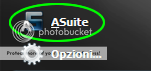
Click and will open the edit menu for the suite.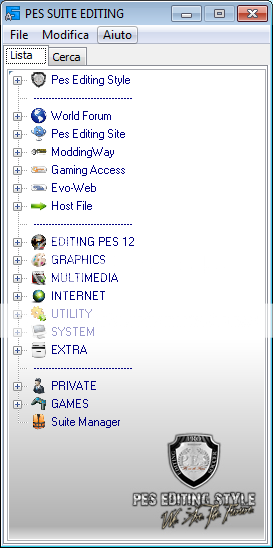
At this point, open the Programs folder and enter the program you want to add.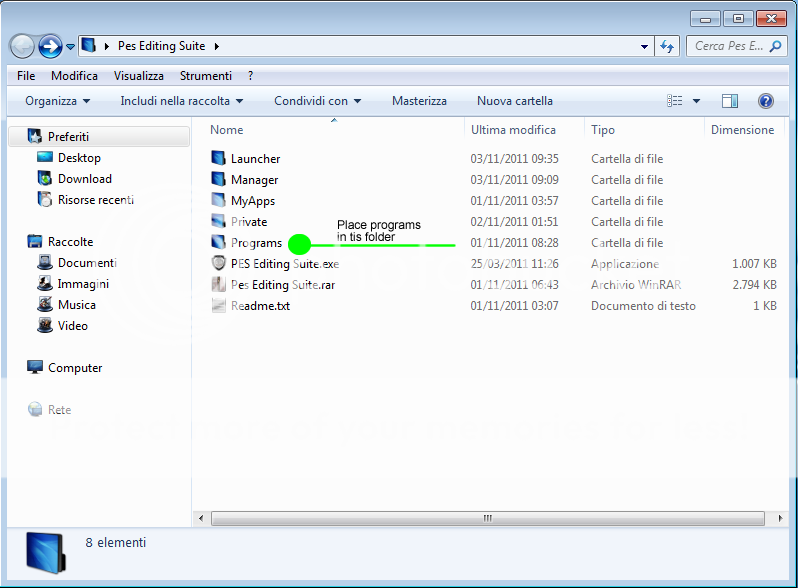
Now take the exe file and drag it to the desired category as in the image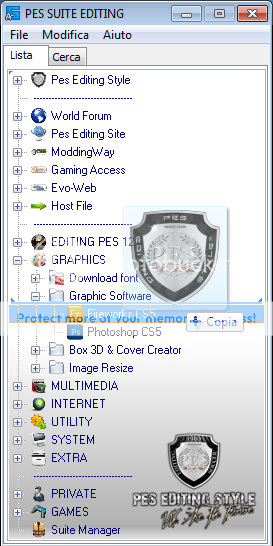
At this point the program is on the menu, you just need to go to file and click on the item list and save... done
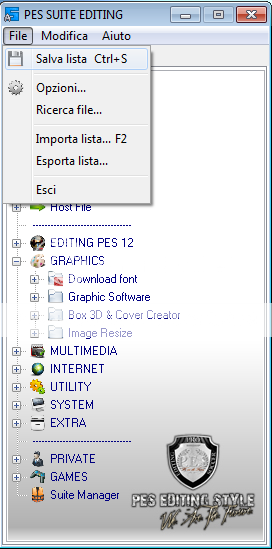
Once you have entered everything controlled only a small problem that could happen, go to the program you just inserted and right click properties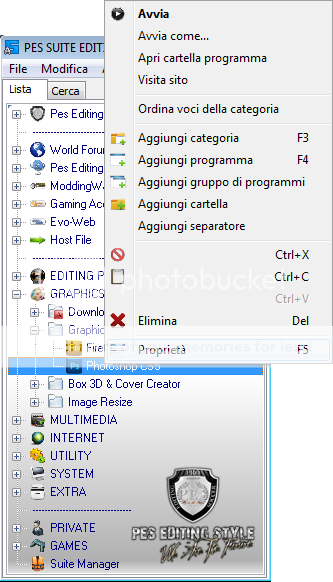
I will open a dialog box where should I add the reference paths in the program and could see a path like this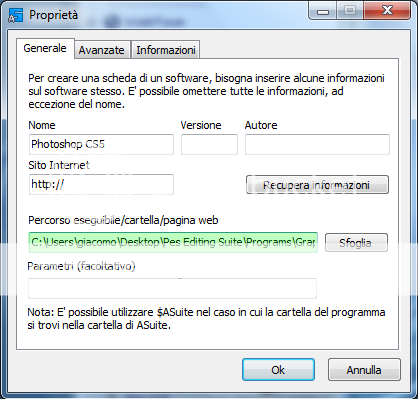
This could cause a problem of running, and then delete all the initial part of the path up to the programs, and then add two points in front as in the image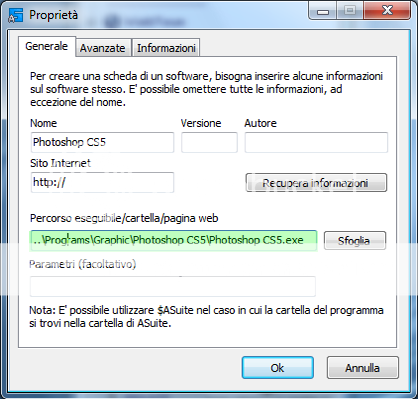
-----------------------------------------------------------------------------------------------------------------------------------------------------------------
Create a new group of programs
As you can see the various programs in the suite have been divided by the group, well now I will explain how to create the group.
The process is always the same, run the suite, press the button ASuite, now in the menu that opens click on any point inside and you will find the voice add category, click on it and it will open a dialog box.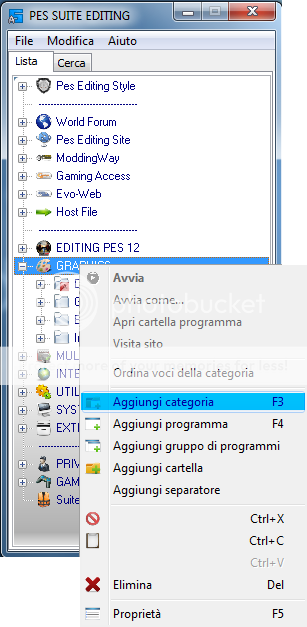
There will be signs posted or the name of the software tools and the path of the icon to load and then press ok and you have created your new category.
Icon for a file exists in the same location within the suite launcher \ icons you will find the icons on the menu and the graphics generally, if there is an icon you can put it right you just have to be measures 48x48, instead of path in launcher \ cache are collected all the icons that are added sotware suite.
The same is true if you want to add programs, separators and other things, the important thing is to remember that everything is done with the button ASuite or Tuning the icon of S.
Choose the item in this case you add the program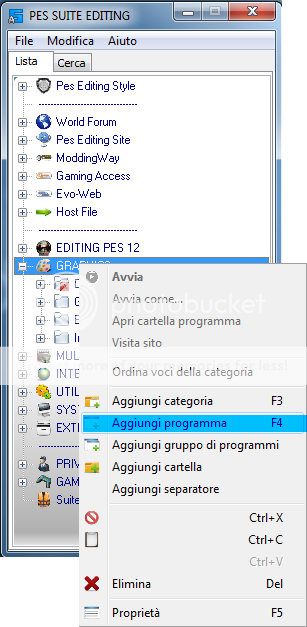
and set the next panel as indicated by screen, of course, fundamental values are the name and location of the software, but if we can enter the author, version that could be useful for the update.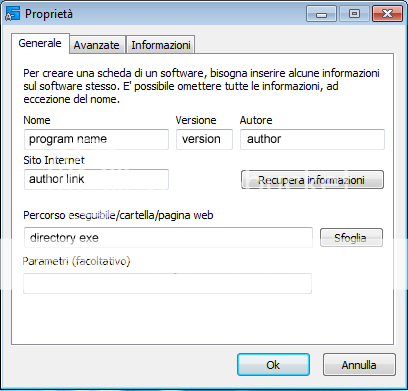
-----------------------------------------------------------------------------------------------------------------------------------------------------------------
How to change your browser
Set firefox as default browser and all the links in the suite because I find it the most used as well as the best, however if you would like to change the operation and simple but long: lol: given the infinite number of links.
Click the button and it opens asiute the second menu, then take every single link and choose the property right in the window that will open the voice path to the executable folder, web page, you will notice that the path refers firefox
You just need to do open, and the same destination that you see or pick up firefox .. programs \ browser select your browser of choice among the 3 present in the suite, and at the end of the work, you are always on the file entry in the top menu and save the list.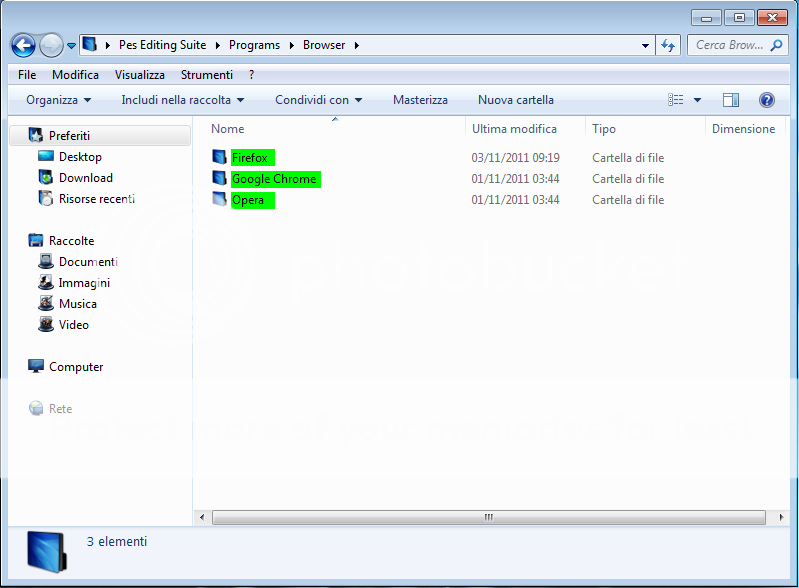
With in the browser folder there are only 3 browsers, firefox, opera and google chrome, but if you have other preferences, you can always try a version of the web browser of choice and insert it portable.-----------------------------------------------------------------------------------------------------------------------------------------------------------------
How to change settings, languages and theme suites
For obvious reasons sharing the suite across the web has been set in English, but the primary language of the suite is of course changeable by the user.
Inside there are 30 languages : arabic - brazilian - bulgarian - catalan - chinese - czech - danish - english - french - german - greek - hungarian - italian - japanese - korean - magyar - malay - nederlands - norwegian - polish - portuguese - romania - russian - slovak - spanish - swedish - turkce - vietnam.
Next is how to change the language.
This time we have to press the options button on our suite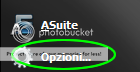
At the next screen there will appear a menu we will be divided in three sectors: general, advanced and varied.
In general we have language, as evidenced by screen select the drop down menu and choose the desired language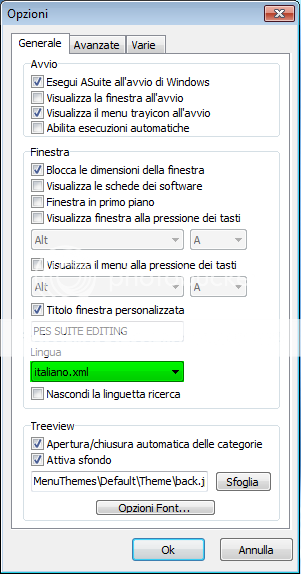
Currently, the suite has a single skin, so for now you can not change it, but in a future update will prepare new skins, or maybe you can create one yourself if you can with the graphics.
Now move on to varied, we can handle the graphics suite, you will find the menu item as shown on screen and confirm with OK and you're done.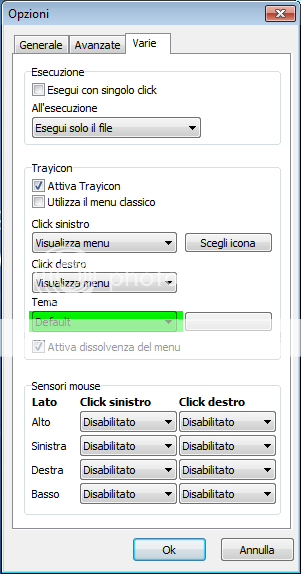
you just need to press the next button and you will open the context menu with the available skins select your skin.
Also in the suite was created by me and placed the Manager Suite little tool that lets you keep an eye on everything you need to know about the suites, simple intuitive and easy to use.
Instill the suite as the last entry in the menu you will see the word MANAGER SUITE clicking on it and you will be presented before this that I do not think I need an explanation
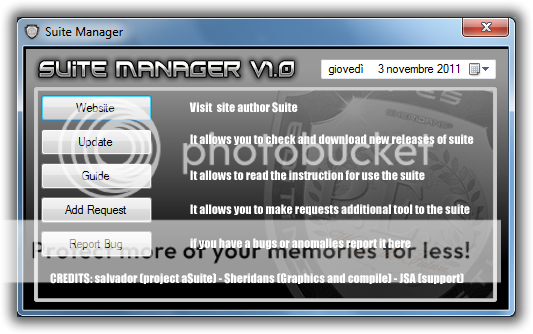
Edited by sheridans© - 3/11/2011, 12:58.